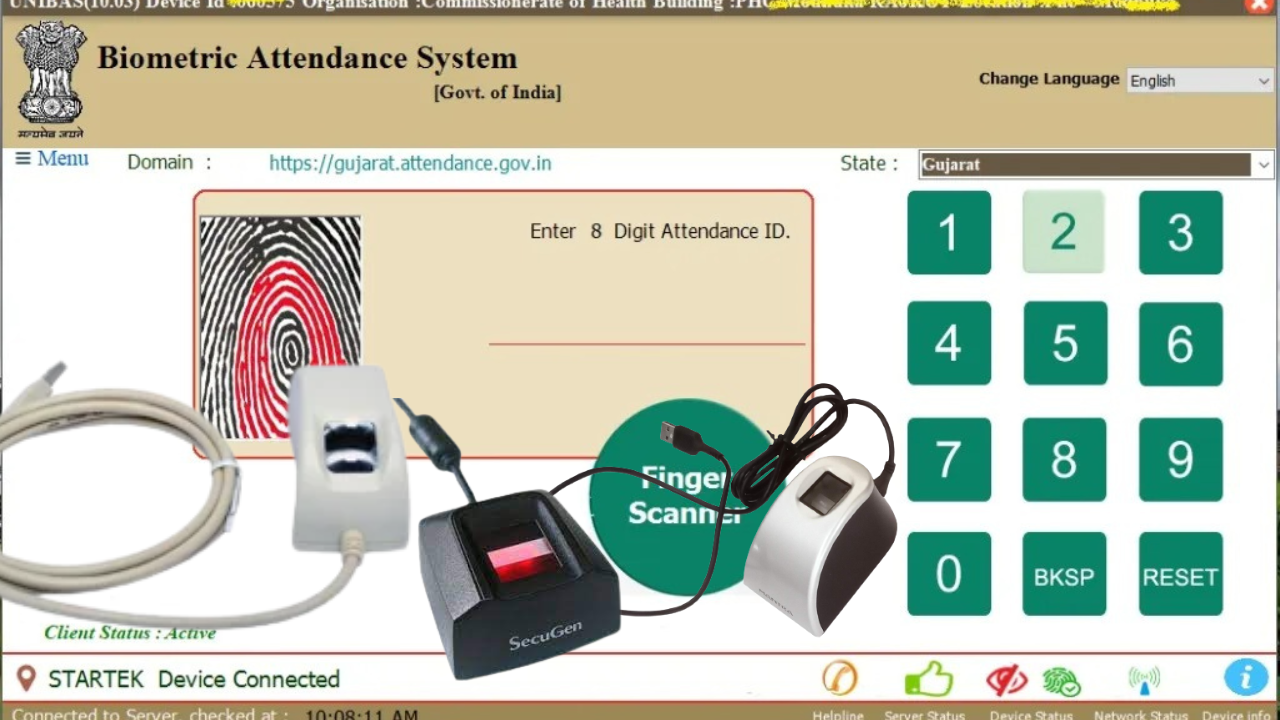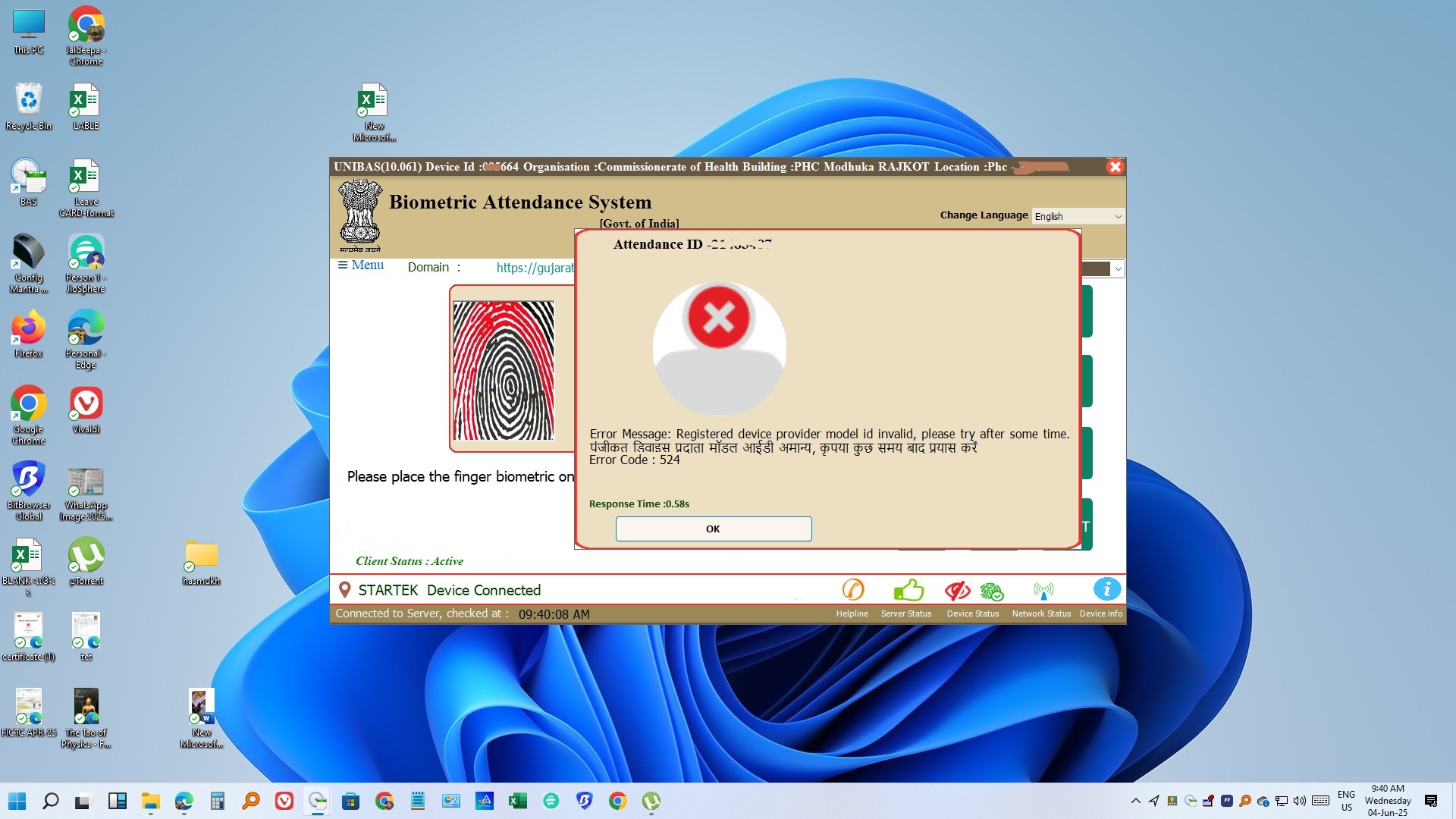What is a Biometric Attendance System?
A biometric attendance system is a technology that tracks employee attendance using unique biological features, such as fingerprints, facial recognition, iris scans, or voice recognition. It captures an employee’s biometric data and stores it in a database, which is used to verify their identity when they check in and out of work. Biometric attendance systems are more secure and accurate than traditional attendance tracking methods and help prevent time theft and “buddy punching.” However, it is important to ensure that the biometric data is stored securely and in compliance with privacy laws and regulations, and employees should be informed and give consent before implementation. so let’s know How to Install the BAS client application on your PC. Biometric Attendance System: Windows Client Application Installation Guide
BAS Application Download:
1-Go to your organization domain like-For Gujarat https://gjcoh.attendance.gov.in/

2. Now login into your Official organization portal Related to your department with the username & password provided by your high authority (You can get from The nodal officer of the organization has a Username & password so contact them and take that)

3. After login into the Official attendance site portal, click on the admin panel.

4. Now click on “Console”. On the right-hand side of your portal, there is the option for “Download of Android” Or “Download for your Desktop PC” It’s a simple task.

5. Now download the software for your computer/laptop devices & Extract the setup file before the installation.

Download BAS Application Installers

BAS ApplicationInstallation
1 . Extract the downloaded software file.

2. After extracting choose the Application file according to your Computer Operating System. BAS Setup 3.5 for Windows 7 OR BAS Setup 4.0 for Windows 7, Windows 8, Windows 10, & above.

3. Now right-click on the application file that you have selected according to the window & now run that file as RUN AS ADMINISTRATOR.

4. Now click on the right click and install the setup

5. click on NEXT& then the installation will be finished
BAS Device Registration at Attendance Portal:
Log on to the Attendance Portal and generate the device activation code. Please ensure that the following are added to the portal:
- Office Location
- Biometric Admin
- Device Location
Generate the Activation code by selecting Office Location as well as Biometric Admin (who will authenticate the device at the device location)
2. Now Connect your biometric fingerprint device to your PC-computer
 |  |  |
3. and then double-click on the BAS icon on the desktop to launch the application.

4. The application will open and launch the domain selection window.

5. Now Select the domain and application name Which is applicable to your department, if you are unsure of the domain please contact your nodal officer or technical co-coordinator.

7. Now select your location in the list

8. After the domain is selected, the application will ask for an Activation code. Enter the Device Activation code that provided by your authorized department and press the Submit button. On validating the code, it will ask you to select an EntryPoint/Device Location (the location where the device will be installed).

9. After Selecting the Entry Point, hit the verify button and provide your biometric for authentication. Only will activate the client’s successful authentication

10. After the client is authorized, restart the computer and you can use it for marking your attendance.

If your device does not get ready to use or is not connected in BAS Client Left side with the location icon please Download RD Service Documents & Download App

Startek FM 220 RD Service Documents & Download App
MFS100, MFS100V54 & MIS100V2 RD Service
Enter the code in the right side box to an empty box and then click the submit button


Biometric Attendance System (BAS) | BAS Client Software Click Here
For BAS Device support e-mail: bas-monitor@gov.in Contact Number: 011-24305997
For Attendance Portal support e-mail: helpdesk-attendance@gov.in Contact Number: 011-24305050